About Auto Reload
Auto Reload allows customers to set a SmarTrip® to automatically renew passes that are close to expiration and/or add Stored Value when the balance is low. Auto Reload ensures that customers will never have to worry about reloading a SmarTrip again.
Auto Reload is available for the following products:
- Stored Value
- 7-Day Unlimited Pass
- 7-Day Short Trip Unlimited Pass
- 7-Day Regional Bus Pass
- Monthly Unlimited Pass
- Regional Transit Partner Passes: PRTC Monthly Pass, DASH Monthly Pass, Ride On Monthly Pass, MTA 7-Day Pass, MTA 31-Day Pass, MTA Express 31-Day Pass
Auto Reload Frequency
- Stored Value and passes configured for Auto Reload will occur when the minimum threshold is reached.
| Stored Value (Full Fare / Senior / Disabled) | $10 |
| 7-Day Passes (Bus / Rail) | 3 days remaining |
| Monthly Unlimited | 7 days remaining |
- Minimum thresholds cannot be changed.
Manage Auto Reload Online
Activate Auto Reload Online
- Login to your SmarTrip account and select the SmarTrip you wish to enroll. Don't have an account? Create one.
- Select ADD VALUE or ADD PASS.
- If the stored value or pass is eligible for Auto Reload, an option will be presented in the shopping cart prior to checkout (see below).
- Check the box (Use Auto Reload to…) and proceed through checkout.
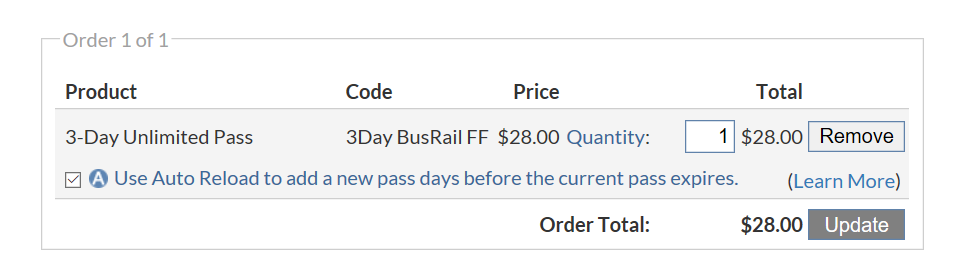
PLEASE NOTE :
- Online purchases must be loaded to your SmarTrip by tapping your plastic SmarTrip or mobile device at a rail fare gate, bus fare box, or fare vending machine.
- Purchases are available to load after 1 business day at Metrorail stations and after 3 business days on Metrobus.
- Your purchase must be loaded within 30 days or it will expire.
- If your Auto Reload expires, please call 1-888-SMARTRIP (762-7874).
Adjust the Auto Reload Stored Value Amount Online
- Login to your SmarTrip account
- From the Your Account page select the SmarTrip that has Auto Reload activated.
- Click the Details/Edit/Cancel link next to the Auto Reload Stored Value that you want to adjust.
- From the View Auto Reload Details page, find the Manage Your Auto Reload section and click Update Auto Reload Amount. Continue to follow the prompts to complete the Stored Value adjustment.
- PLEASE NOTE : The adjustment will take effect the next time your SmarTrip reaches the minimum threshold and you tap your SmarTrip or mobile device over a target at a Metrorail fare gate, bus fare box, or fare vending machine.
Cancel Auto Reload Online
- Login to your SmarTrip account
- From the Your Account page select the SmarTrip that has Auto Reload activated.
- On the Card Summary page, select the Manage Auto Reloads link from the Card Management section on the right side of the page.
- Click Details/Edit/Cancel next to the Auto Reload Stored Value or pass that you want to cancel (see below).
- Click Cancel Auto Reload from the Manage Auto Reload section. Follow the prompts to complete the cancellation.
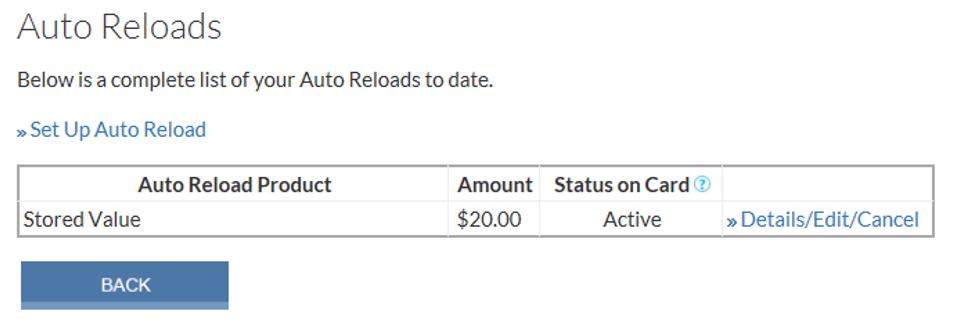
PLEASE NOTE :
- Cancellation will be complete in 14 days.
- You will be responsible for any Auto Reload amount charged to your credit card within five days of beginning the cancellation process.
- To avoid any unexpected additional charges, please review the Auto Reload thresholds for fare products.
Update Billing Information Online
- Login to your SmarTrip account
- From the Your Account page select the SmarTrip that has Auto Reload activated.
- On the Card Summary page, click the Manage Auto Reloads link from the Card Management section on the right side of the page.
- Click Change Billing Information and follow the prompts to complete the change.
Manage Auto Reload through the SmarTrip app
Enable Auto Reload through the SmarTrip app
- When purchasing Stored Value or an eligible pass through the SmarTrip app, a prompt will occur to set up Auto Reload.
- Learn more about the SmarTrip app.
Adjust the Auto Reload Stored Value through the SmarTrip app
- From the Card Summary screen select Manage Auto Reload then Stored Value.
- From there enter the desired Auto Reload amount in the box provided then click Save.
Cancel Auto Reload through the SmarTrip app
- From the Card Summary screen select Manage Auto Reload then select Stored Value or the Pass for which to cancel Auto Reload.
- From there click Remove Auto Reload.
Other Questions
Why was Auto Reload cancelled?
There are three conditions causing an Auto Reload to cancel:
- A request for cancellation was submitted.
- The credit card payment failed.
- You will be notified by email and an alert message will appear on your SmarTrip account.
- You have 24 hours to update your billing information before your Auto Reload(s) are cancelled.
- The credit card expired
- You will receive an email 21 days and 15 days prior to your credit card expiration date requesting you to update your account information.
- If no updated billing or account information is provided, your Auto Reload(s) will be cancelled beginning on Day 14.
How soon can Auto Reload be activated after it has been cancelled by the system?
- 14 days from the initial cancellation date
Types of payment accepted
- Payments must be made with a valid credit card (Visa, Mastercard, American Express, and Discover) on your SmarTrip account.
- You may store a total of five credit cards on your account.
- The maximum initial Auto Reload purchase per day, per SmarTrip account is $300.
When will I be charged for Auto Reload?
- Following your initial Auto Reload setup, you will only be charged when Stored Value or pass product automatically reloads to your SmarTrip.
Maximum amount of Stored Value that can be added using Auto Reload?
- The maximum Stored Value allowed for an Auto Reload is $180.
How many passes can be set up for Auto Reload?
- Your SmarTrip can hold up to 4 unique passes, and each unique pass can be set up for Auto Reload.
- Auto Reload will allow you to have two of the same pass types on your SmarTrip - one currently active, one available for future use.
Can I transfer Auto Reload to a different card?
- Auto Reloads cannot be transferred between cards - a new Auto Reload must be activated for each unique SmarTrip.
Change the method of payment for Auto Reload
- Login to your SmarTrip account
- From the Your Account page select the SmarTrip that has Auto Reload activated.
- On the Card Summary page, click the Manage Auto Reloads link from the Card Management section on the right side of the page.
- On the Manage Auto Reloads page, click Change Credit Card from the Manage Your Auto Reloads section on the right.
- Follow the prompts to complete the change.
- PLEASE NOTE : By deleting a credit card from your account, you will also delete any Auto Reload(s) associated with this card and information. Once confirmed, the billing information and cancellation will be removed from your account after 14 days.
Will a credit card be needed to set up Auto Reload with Transit Pass SmartBenefits ®?
- A valid credit card must be added to a SmarTrip account to complete an order to cover purchases if SmartBenefits funds are insufficient.
- A credit card will only be charged if there are insufficient SmartBenefits funds to cover an Auto Reload pass purchase.